How To Smoothly Transition to Bitwarden Password Manager (…or any other password manager…)
I needed a password manager for years. My password situation had got dire. You may recognise what I’m about to tell you. I was reusing passwords. I had multiple sites that I used a ‘base’ password followed by some stupid identifier. I had also given up on less ‘important’ sites and started using short, crappy passwords. Sometimes I even used my zip code… backwards, so you’d never guess it… Then there were combinations of these. It kinda made sense when I typed the password in, then 6 months down the line I had no idea what the password was.
Now I have no idea what any of my passwords are, and neither does anyone else.
Bitwarden is my choice as a password manager. It’s open source, easy to use, cross platform and works seamlessly from the desktop to the mobile app. Best of all, it’s FREE. Bitwarden also has a PIN code lock on the Android app that really makes using it a breeze.
I looked at other password managers, obviously. Mostly I didn’t like their pricing structure and I quickly realised that a password manager was something that I didn’t want to pay for. In all cases the ‘free’ versions of the paid offerings out there fell short of what I required. The only other manager that I seriously considered was Myki, but I’ll cover that in another post
Step 1: Get Your Passwords:
If you’ve been using your browser to keep your passwords, then you’re going to have to export these before you can do anything else. Different browsers have slightly different ways of doing this but each is essentially the same. You’ll need to go to the setting page and find the import/export options:
Google Chrome:
Mozilla Firefox:
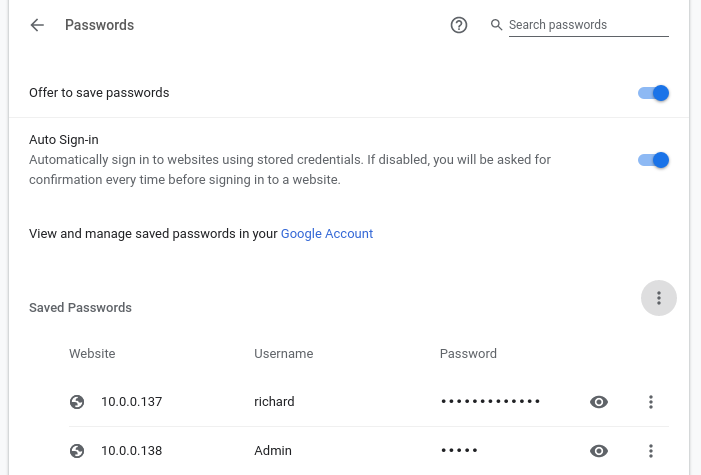
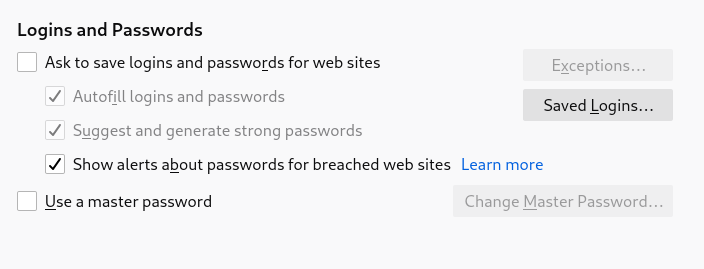
Download your saved passwords and open them in your spreadsheet software.
Step 2: Organise Yourself
Once you’ve got your password file opened in your spreadsheet, you’ll notice that you have a list of websites, each taking a row.
There will be columns for the URL, username and password.
I went through mine because I had hundreds, and many were duplicated. A simple sort by name was enough to be able to de-dupe most of the file.
After that, I went through manually and made sure that each website had just one entry.
Then I added an extra column that was a drop-down to indicate y/n for integration into Bitwarden.
Move Over To Bitwarden
At this point, you are going to start transitioning over to Bitwarden.
I can’t stress this enough: Set a good, long master password in Bitwarden. WRITE IT DOWN.
Mine is 18 characters long, upper and lowercase, numbers and special characters.
I taped a copy inside my desk drawer where it’ll never be lost.
Next set your PIN. If needs be, write this down as well.
Begin at your first entry in your spreadsheet. Log into the website. If you have forgotten the login details, or what you have doesn’t work, then request a password update.
When you are logged in, or changing the password, use Bitwarden to generate a complex password.
As a general rule, I set mine for 18 and used upper/lower/numbers/special. If the website you are using doesn’t like passwords that long, then most cleverly truncate the password. Some do complain to you in which case you’ll need to finesse your password generator until the website is happy with what you give it.
Do your best to maintain password complexity.
Mark in your spreadsheet that you’ve updated the password.
In my case, I had hundreds of websites. I actually saved the new, complex passwords in my spreadsheet. It was a local file and I was confident it’d be OK for the period that I was doing this.
It took me a week to go through the whole file. A few passwords at a time, whenever I had a spare 20 minutes.
Eventually, everything was transferred.
Final Steps
Finally, you’ll need to take the plunge.
Double check you know your master password and PIN, and delete the spreadsheet with your website details and passwords.
Next, go to your browser and delete the password file that it contains, and disable password saving.
Finally, make sure you have installed the Bitwarden extension for your browser and installed the app for your phone.